Table of Contents
Introduction
Today we are pleased to announced the launch of CONNECTsms Calendars. If you’ve ever wondered how to send automated appointment reminders for events created on your Google calendar, you’re in for some great news!
Unlike CONNECTsms, which includes a proprietary module for sending automated appointment reminders by SMS (or text messages as you might know them), CONNECTsms Calendars instead features an integration with Google calendars.
This connection allows us to send appointment reminders for “events” booked on your Google calendars.
Yes, it also sends reminders for events booked through the calendar’s Apointment Schedule option. In other words, if you use Google’s Appointment Schedule tool to allow contacts or clients to book appointments on your calendar, these appointments will trigger reminders on our system.
Unlike CONNECTsms’ proprietary reminders module, which sends reminders only by text/SMS, CONNECTsms Calendars allows you to send reminders via SMS or email or even both (provided you have both a valid email and phone number for your contacts in your Google account).
Appointment reminders are an effective way to reduce missed and forgotten appoitments. Clinical studies show sending reminders by text message can reduce these by 50-75%.
Calendar Connections
All CONNECTsms Calendars subscriptions include 5 connected calendars per User/Agent, and 350 email reminders per User/Agent per month.
Additional calendar connections and email reminders can be obtained by upgrading your account.
For accounts with more than one User/Agent, emails reminders are shared in a pool. For example, if your account includes 5 User/Agents, this will result in a total of 1,750 email reminders available across the entire account.
Email reminders are sent through the associated Google account’s Gmail address. CONNECTsms with Calendars does not include an integrated email platform.
Unlimited Reminder Messaging Templates
To allow for maximum messaging flexibility, CONNECTsms with Calendars includes unlimited custom reminder templates.
A custom template is a reminder message customized for your business or organization, and your unique needs and requirements.
You can create custom templates for specific calendars or specific User/Agents, or both. The choice is yours.
SMS Vs Email: Which is Better for Reminders?
Provided you have both an email and a valid North American cell number for your contacts in your Google, you can send your reminders by email or SMS, and even both if you prefer.
But what communication channel should you use?
That’s a good question. Email is much cheaper, but some people don’t check their email often. Plus, they’re easy to miss – especially if you retrieve your email on a cell phone. Plus, the younger demographic hardly uses email at all.
Text messages on the other hand, while more costly to send, are read almost immediately by every demographic.
So which is the better option for you? While this a decision only you can make, we offer this advice…
The more costly or disruptive a missed or forgotten event/appointment is to your business or organization, the more sense it makes to pay a little more to send your reminders as SMS, so they won’t be missed.
If a missed/forgotten appointment is not a big deal, then using email as the reminder channel is perfectly acceptable.
If you want even greater peace of mind, consider sending your reminders over both messaging channels.
Easily Manage Client Responses
It’s always a good idea that your reminder messages include precise instructions on how to cancel or reschedule an event, should it be required.
Whether or not this includes responding on the same channel the reminder was sent on (i.e., either SMS or email), there’s a good chance your contact will respond directly because it’s fastest and easiest.
Responding to Email Reminders
All reminder emails are sent through the connected Google account. Should a contact respond to a reminder with a request to cancel, it will arrive in the associated Gmail account. Any response to such requests will be undertaken in Gmail.
Responding to SMS Reminders
All reminders sent by SMS are sent through CONNECTsms, and any responses will be managed in the CONNECT messaging window. Incoming responses to reminders are no different than any other incoming text message on the platform.
How to Send Appointment Reminders for Google Calendar Events
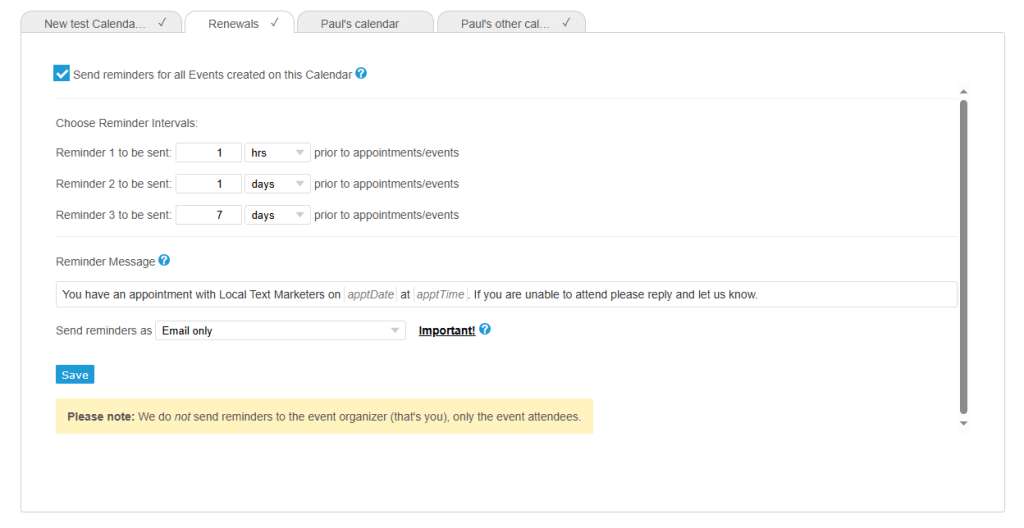
Sending automated appointment reminders to clients booked on your Google calendar is easy with CONNECTsms with Calendars. The software includes detailed video help, but the process is simple as per the image above…
- Login to your CONNECTsms Calendars account and navigate to the “Calendar Manager” Tab.
- Connect your Google account.
- Enable your relevant calendars.
- Choose your Reminder intervals (how far in advance of an event/appointment the reminders are sent. You can send up to 3).
- Choose your reminder message (you can create as many custom reminder messages as you need).
- Choose on which channel your messages will be sent (SMS, email or both)
- Click “Save.”
- Repeat the process for any calendars that should trigger reminders for the events booked on them.
And that’s it!
Coming Soon: CONNECT Calendars
For those of you who…
- Don’t want or need to send reminders by SMS.
- Don’t need CONNECTsms’ other functionality to text your clients.
- Live outside of North America (we only send text messages in Canada and the US).
… CONNECTcalendars is an email only version of our software. It sends up to 3 reminders by email (at the intervals of your choice) for events created on your connected Google calendars.
It will be available in November 2024.
Questions? Send us a Note.
Got questions about CONNECTsms Calendars or CONNECT Calendars?
Send us an email by using the form below.
Interested in a Zoom demo of the CONNECTsms with Calendars software? Book one here.

