How To Send Pre / Post Surgical Care Messages by SMS/Text Message
Table of Contents
Introduction
The combination of an aging population demographic, increased healthcare costs and the lingering effects of the COVID 19 pandemic have left governments and health care authorities scrambling to reduce costs and the demand for their services.
One option currently being investigated as a means to do so is the sending of automated text (SMS) messages to patients to provide ongoing support, resources, and even monitoring.
For example, text messaging is an ideal medium for reducing the use of acute health care resources after a hospital discharge by sending patients a series of automated messages at selected intervals.
A study published in the Journal of the American Medical Association found that “an automated text message–based program was associated with a statistically significant 41% lower odds of 30-day use of acute care resources.”
It concluded that “this cohort study suggest that an automated texting program to support primary care patients after hospital discharge was associated with significant reductions in use of acute care resources. “
Other interesting uses for automated SMS or text in a healthcare scenario include remote monitoring of COVID-19 patients.
A study (“Comparative Effectiveness of an Automated Text Messaging Service for Monitoring COVID-19 at Home”) published in the Annals of Internal Medicine concluded that, “Enrollment of outpatients with COVID-19 in an automated remote monitoring service was associated with reduced mortality, potentially explained by more frequent telemedicine encounters and more frequent and earlier presentation to the ED.”
While there have only been a few studies conducted on the effectiveness of using automated text messages in a healthcare setting, they have all been overwhelmingly positive.
Given what we know about the text messaging channel…
- 99% of texts get opened and read.
- Text an unintimidating technology used by almost everyone regardless of age or technical “prowess.”
- Text messaging/SMS works on phones long considered obsolete and doesn’t require Internet data.
… it’s not surprising that the results are as positive as they are.
Plus, with BROADCASTsms, running a pilot project to confirm the value of such a program is both inexpensive and easy to do.
In this article, I’ll show you step-by-step how to reach your patients with automated text messages using our BROADCASTsms software.
It’s an easy to use, affordable cloud-based software with subscriptions starting at just $59.99/month.
The combination of low cost and advanced functionality means you do not need to develop your own in house system to confirm the benefits of sending automated text messages to your patients.
Before We Begin: A Word about Privacy and HIPAA
You can’t discuss using SMS in an healthcare environment without raising privacy or security concerns.
That’s because text messaging is not a secure messaging channel.
However, that doesn’t mean that using text messaging is off the table.
In a nutshell, there are two ways to use text messaging without running afoul of privacy laws and regulations.
The first?
Do not include any protected health information or sensitive data in your text messages.
In most cases, it’s completely unnecessary.
As an example, a patient discharged for a cardiovascular procedure would benefit greatly from a series of generic text messages that provide links and tips on how to access necessary hospital or healthcare resources, help with smoking cessation, weight loss, reducing cholesterol levels, proper diet, managing blood sugar control and so on.
None of these messages would require any protected / personal / sensitive data and the absence of such would not diminish their value to the recipient.
The second option is to obtain signed consent from program participants, thus eliminating your responsibility for the sending of any sensitive data.
The best option is obtain signed consent from participants and do not send protected health information in your messages.
I have a extensive article on using SMS while maintaining HIPAA compliance here (while HIPAA is a US law and not applicable in Canada it is often used as the gold standard for patient privacy and most heathcare professionals are familiar with its basics, even if they don’t operate in the U.S.).
1. Navigate to Follow Up Campaigns
OK, let’s move ahead with a demonstration of how to set up an automated SMS campaign for your patients using BROADCASTsms’ Follow Up Manager.
To begin creating your series of follow up messages, login to your BROADCASTsms account and from the “cog” icon at the top right, select “Follow Up Campaigns”…
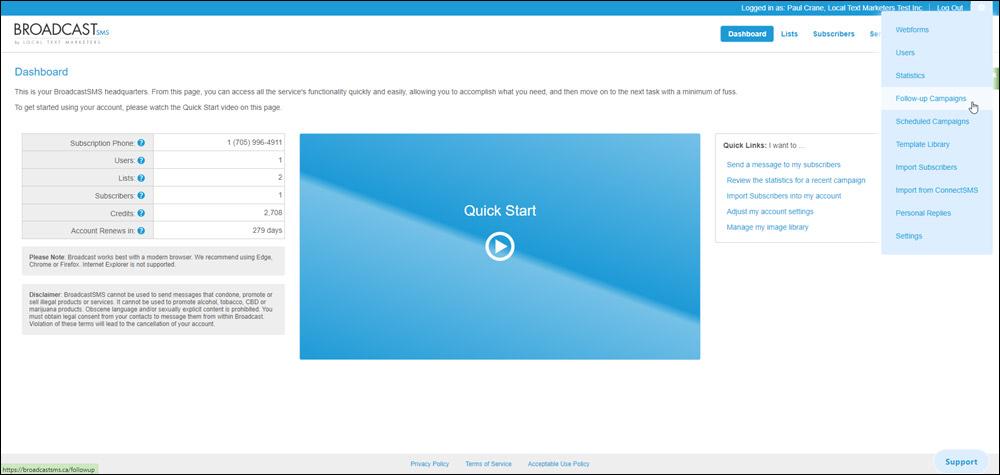
This will bring you to the Follow Up Campaigns module.
In BROADCASTsms, a follow up campaign is one that sends a series of sequential messages based on the schedule you determine. There is no limit to the number of messages or contacts you can have in such a campaign.
For the contact list to which you want to assign this series of automated follow up messages and click the “Create” button.
In this example I have chosen “Cardiovascular Post Surgery Sequence” list…
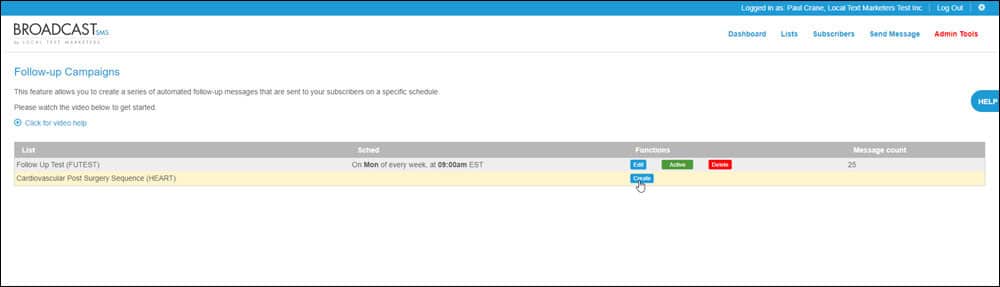
2. Set Your Campaign Details
Clicking this button will pop up a new screen where you will establish the parameters for your text messaging (you’ll also create your messages here too).
The first step is to choose your schedule type.
Messages can be sent…
- On particular days of the week (i.e., Mondays and Wednesdays).
- On particular days of the month (i.e., the 15th and the 30th).
- On a specific number of days after the contact gets added to the list (i.e., every 3 days).
In this case, I am going to choose to send my post surgical recovery text messages “on particular days of the week”…
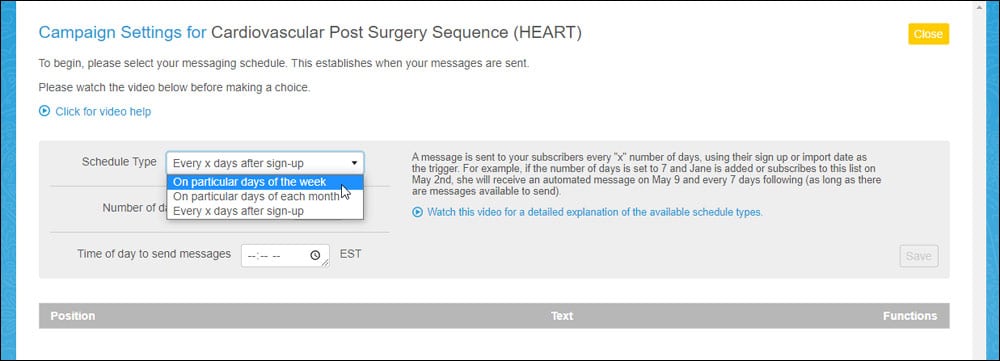
Once I have made the selection, the software will display the days of the week with a tick box to the left of each one.
Tick the boxes to select the days of the week upon which your messages will be sent.
In this example, I am going to have my surgery recovery text messages sent on Monday, Wednesday and Friday…
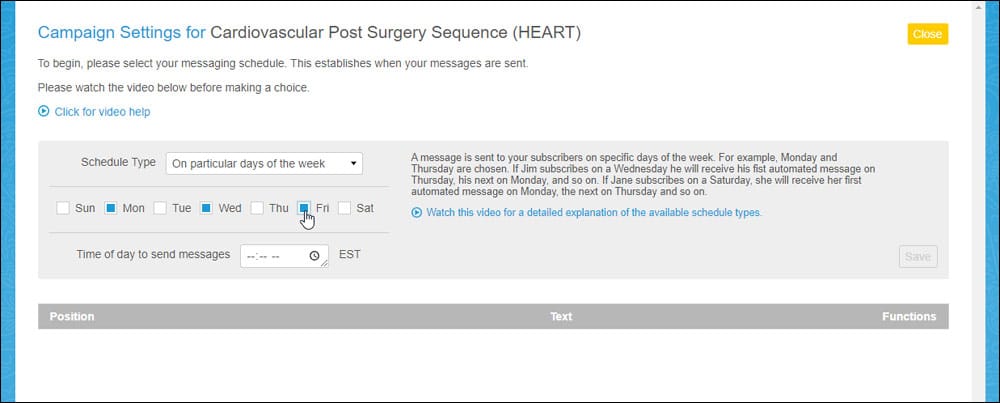
3. Set Message Delivery Time
This final step in setting up your campaign schedule is choosing the time of day your post hospital-stay recovery text messages will be sent.
Such messages are best sent at the beginning of the day, so I am going to choose 10 AM by clicking into the field and making my selection from the pop-up display that appears…
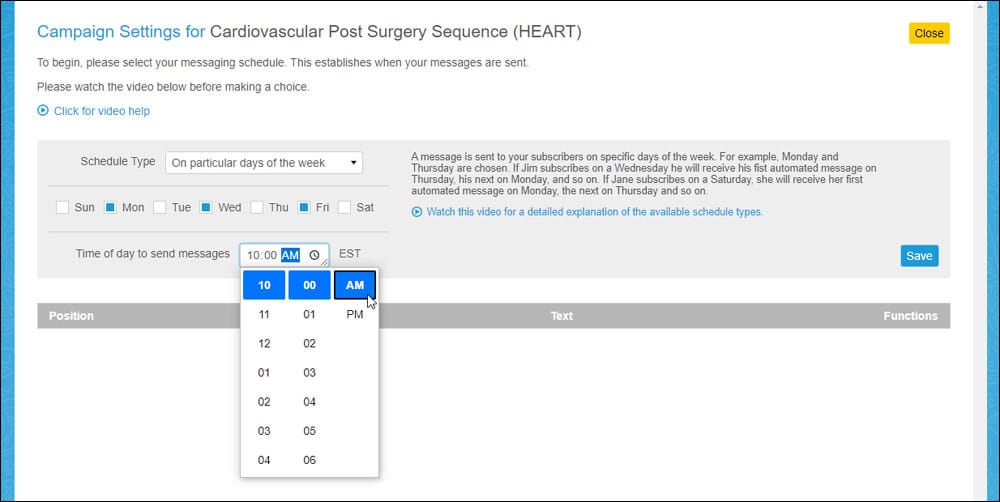
If your post surgical text messaging campaign is available to people across a number of time zones, be sure to factor that into your “send time.” A message sent at 10 am EST will arrive at 7 am PST, which might be a bit early. If so, adjust the send time accordingly.
After setting your “send time” your next step is to “lock down” your settings by clicking the blue “Save” button to the right.
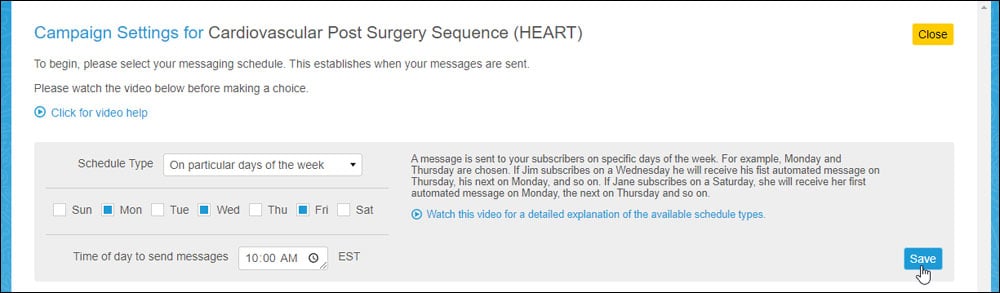
4. Create Your First Message
Now that you have finalized your campaign settings the display will expand to show the “Campaign Messages” section, allowing you to move on to the next step in learning how to send post medical procedure supportive SMS to your patients.
This is the creation of the messages that will be sent by text/SMS at the selected intervals.
To begin, click the “Add New Message” button…
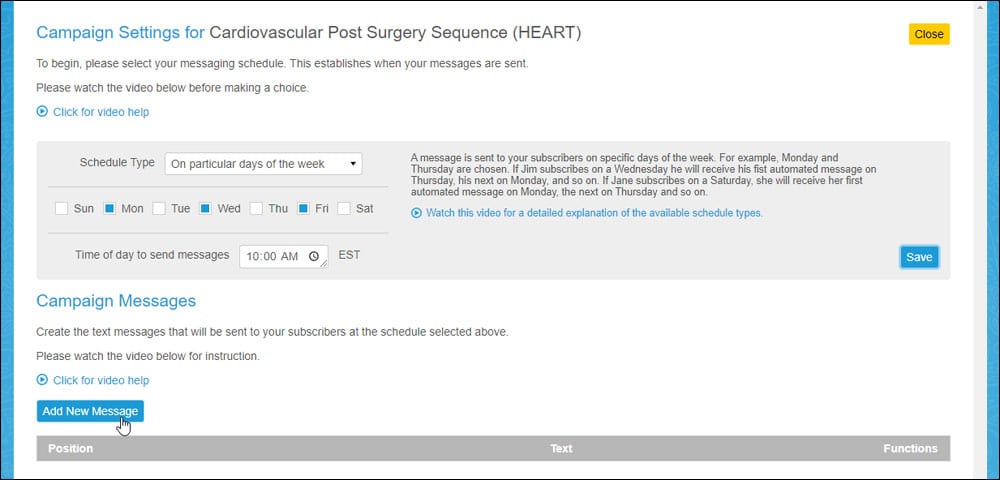
This will display a text field for your first message.
Type in the content and click “Save.”
Tip: Text messaging is not an alternative to email, so keep your messages as short as possible.
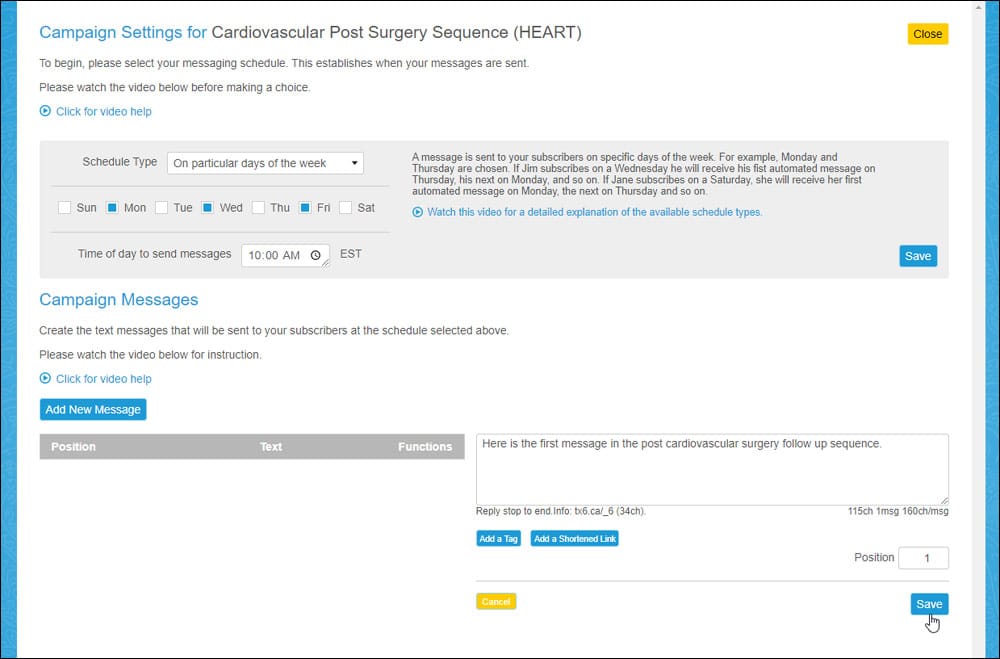
You can add merge data with the “Add a Tag” button, or a shortened link with the “Add a Shortened Link” button.
By default, all messages you create will occupy the position in the sequence in the order they are created.
In other words, the first message you create will be the first message in the sequence, the second will be the second, and so on.
You can, however, adjust the position of any message within the sequence at anytime.
It’s a good idea to create all your messages in advance and avoid changing the your messaging sequence once the campaign is live, so you won’t impact the experience of your subscribers.
5. Craft Your Remaining Messages
After you create your first message, it will appear on the page where you can edit it, delete it, or move the positioning around by using the arrow buttons under the “Position” heading.
You won’t need to worry about that now.
Just go ahead and click the “Add New Message” to craft the second text message in the sequence.
Then, just duplicate this process as many times as you need.
Don’t worry, you don’t have to create all your messages now. You can come and complete them later, or at any time when the campaign is live.
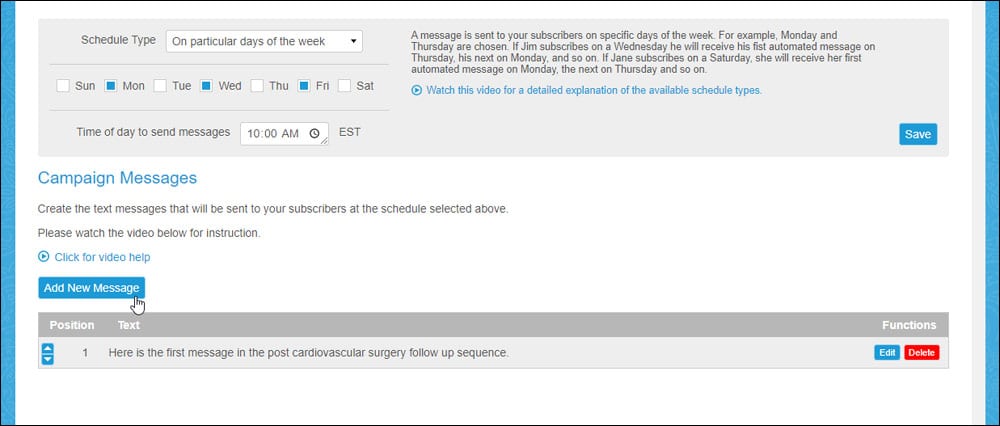
6. Activate Your Campaign
When you have added all your messages in the campaign (or all for the moment, it doesn’t matter), go ahead and close off this window by clicking the “Yellow” close button on the top right (don’t worry, everything will be saved).
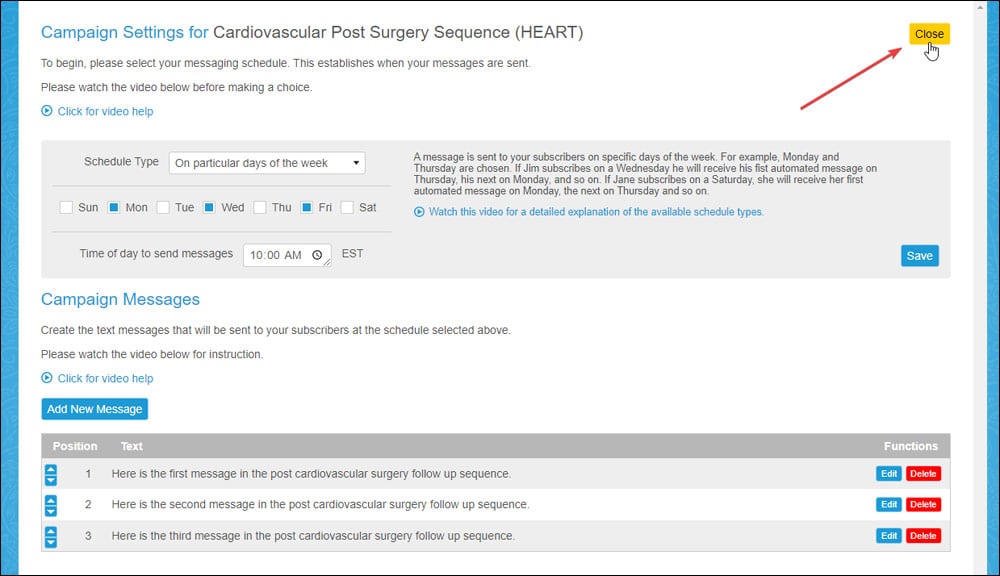
This will return you to the original Follow Up Campaign screen.
All new campaigns are “Paused” by default. To activate your new campaign click the yellow “Paused” button.
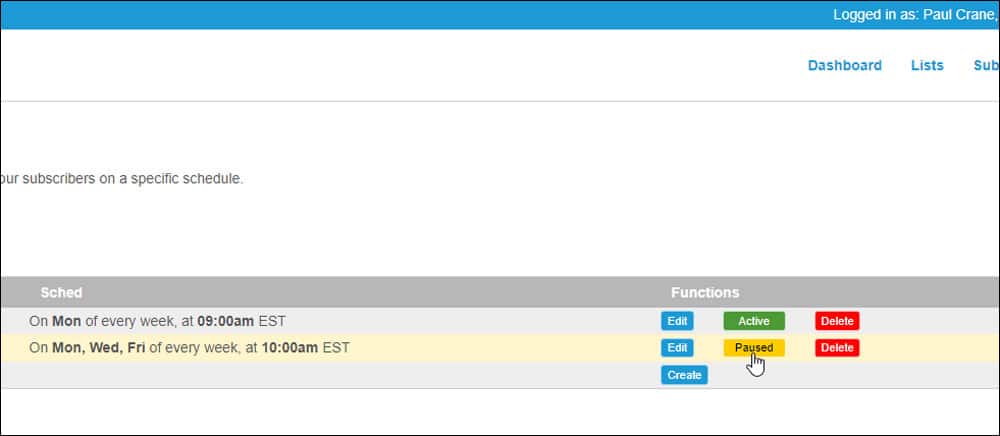
The yellow “Paused” button will be replaced with a green “Active” button…
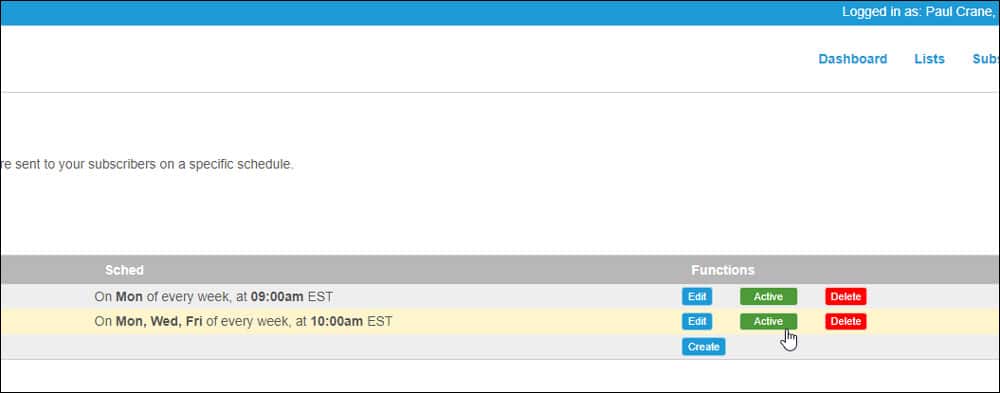
Change your mind?
Click the green “Active” button to pause your campaign once again.
If you’re not ready to activate this campaign yet – maybe you have more post surgical care text messages to add to the sequence – leave as is for now.
You can return here at any time and add more messages by clicking the “Edit” button for the appropriate list.
Just remember that the campaign has to be set to Active before your text messages will be sent according to your selected schedule.
And that’s all there is to it: now you know how to send pre/post surgical care messages by text message using BROADCASTsms.
System FAQS
In this section, I am going to answer some of the most frequently asked questions about the system and how it works.
If you have a question that isn’t answered here, be sure to contact us, or alternatively, book a call or a demo so you can see the system in action.
Q1. Can I add new people to the contact list associated with a follow-up campaign at any time?
A1. Yes.
Q2. If I add new contacts 15-days into a 30-day messaging sequence, will they receive the 15th message as their first message?
A2. No. No matter when you add new contacts, they always start by receiving the first message in the sequence, regardless of how many messages your other subscribers have received.
Q3. Can I pause an Active campaign at any time?
A3. Yes.
Q4. Can I add new messages to a completed campaign?
A4. Yes. And any new messages will be sent as usual, according to your selected schedule. Patients will “pick up” wherever they left off in the sequence.
Q5. When do my contacts receive their first message?
A5. On the first incidence of your selected schedule.
For the example listed above, where messages are sent Monday, Wednesday and Friday, contacts added on Tuesday will receive their first message on Wednesday.
Contacts added Saturday will receive their first message on Monday.
Contacts added on a Monday, Wednesday or Friday may or may not receive their first message on the same day, depending on when they are added (if they are are added before our automation script runs they will receive it, if afterwards, they will receive their first message on the next day of the schedule).
Q6. Can I set up multiple follow up campaigns in a single BROADCASTsms account?
A6. Yes. You can set up a follow up sequence for every unique list in the software. You could create a list for different types of patients (i.e., diabetics, oncology patients, cardiovascular, etc.) and then a unique series of follow ups for each group.
Q7. Can you tell me a little more about the BROADCASTsms software?
A7. Sure. BROADCASTsms is cloud based software that you access via a modern browser and access via a monthly subscription (no contract required).
Subscriptions start at $59.99/month and you can cancel at any time.
We highly recommend booking a call or a Zoom demo to see the platform “in person.”
Need More Details?
We’d be happy to answer questions about your post surgery supportive text message campaign.
Feel free to call us (877 403 2402), email us, or even better, book a call or a demo so you can see the system in action.

