How to Collect the Cell Phone Numbers of Your Shopify Customers
Table of Contents
Introduction
If you’re wondering how to collect the cell numbers of your Shopify customers at the checkout to add them to a list for follow up marketing, this article is for you.
The answer lies with our BROADCASTsms Shopify app.
Installing the BROADCASTsms Shopify app on your Shopify store enables you to build a list of highly qualified contacts for text message marketing…
… completely on autopilot.
Since BROADCASTsms is configured to send either SMS or MMS (image and text), you’re not limited to sending only text messages. For even greater effect, combine a highly engaging image with up to 1600 characters. Here’s an example…
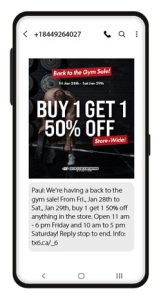
How does our Shopify app work?
It adds an option to collect your customers’ cell numbers at the checkout…
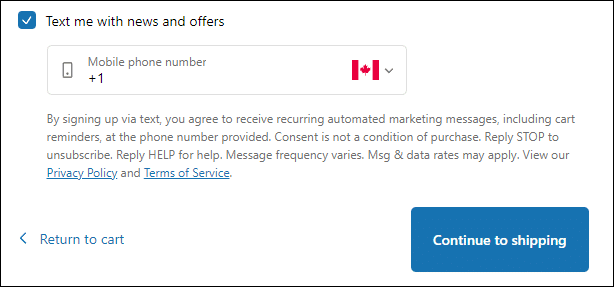
When the order is submitted, your customer’s name and cell number are securely transferred to a list in your BROADCASTsms mass texting account. Now you can send follow up marketing messages by SMS or MMS.
Installing the app and connecting it to your account is a simple process, but it requires a number of steps.
In a nutshell, you will need to…
- Install the app.
- Obtain authentication details from BROADCASTsms.
- Enable SMS marketing in Shopify.
- Update your Terms and Conditions and Privacy Policy to include SMS (we have templates you can use).
Please follow the guide below to do so.
Remember, we are always happy to help, or even complete the installation for you if you’d prefer (contact us to discuss).
You will need a subscription to our BROADCASTsms bulk texting application in order to proceed with this guide. You can learn more about the software here, or book a call / demo with us here.
Step 1: Installing the App
To begin the process, navigate to our app in the Shopify App store and install it.
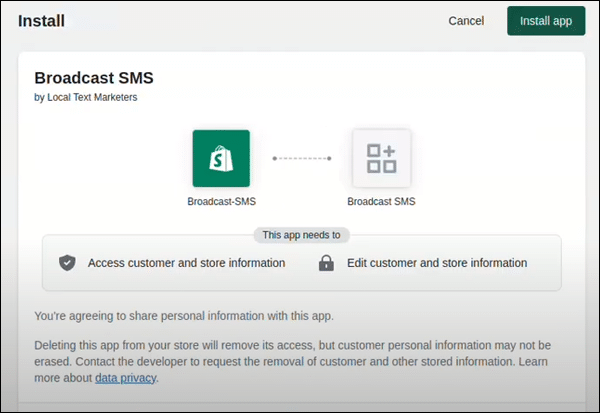
After installing the app, you’ll be directed to a new screen and prompted to enter your API key and password and to “get a list name” (this is the marketing list to which your customers will be added).
We’ll need to get that information in BROADCASTsms, so open a new browser tab and login to your account.
Step 2: Create a Marketing List in BROADCASTsms
In order to generate a “list name”, you’ll need to have a text marketing list set up in BROADCASTsms.
This is the list to which your Shopify customers will be added.
If we have set up your account for you, we’ll have set up your Shopify marketing list and you can skip this and move ahead to Step 3.
You can have as many lists as you want in BROADCASTsms and we recommend creating a dedicated one for your Shopify customers, even if you don’t currently intend to send them different promotions than customers who originate from other sources.
To do so, login to your account here, navigate to the “Lists” tab and create a new list…
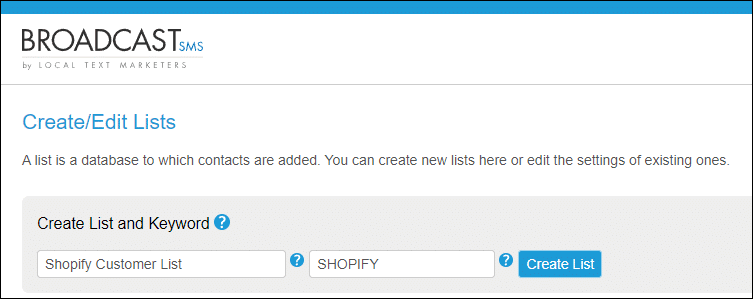
Now let’s move on to the next step…
Step 3: Generate Your API Credentials and Obtain List ID
Next, navigate to the settings (via the cog icon at the top right), click the API Credentials tab and then generate your credentials.
You will need your password, your API key and the list ID of the list you just created for your Shopify customers…
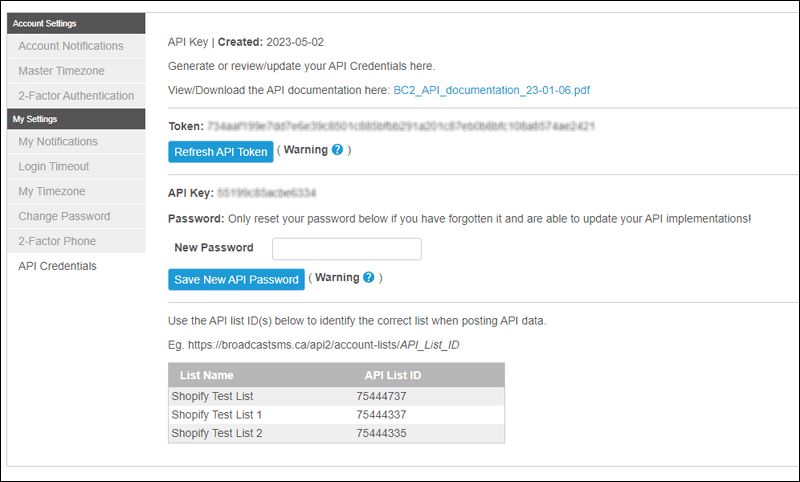
Step 4: Enter Your Information into Shopify
Return the to Shopify tab, take your password and API key and enter them into the corresponding fields on the authentication page…
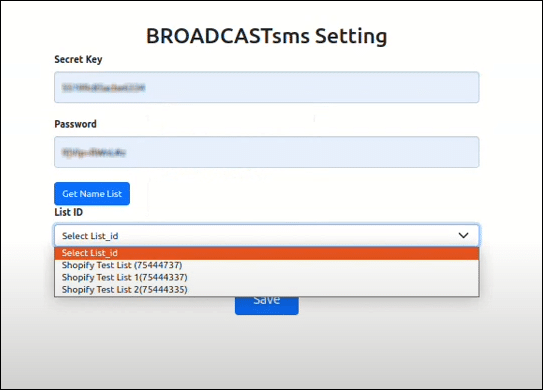
… and then click “Generate List ID.”
Next, select the Shopify marketing list you just created a few minutes ago.
The drop down menu displays both the list ID and the list name so it should be pretty obvious which one to select, but if you’re not sure, refer to the list ID you grabbed from BROADCASTsms to double check.
If all goes well, you should receive a success message.
Congratulations; your Shopify account is now connected to BROADCASTsms!
Only a few more things to do!
Step 5: Add SMS Consent to Checkout
Your next step is to enable the collection of cell numbers at the checkout of your Shopify store.
To get started, click “Settings” at the bottom left hand side in your Shopify administration page.
In Settings, click on “Checkout…”
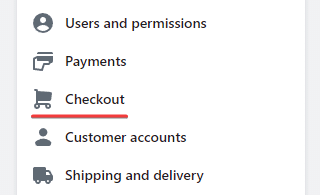
Next, scroll down to the Marketing Options section and tick the box for SMS…
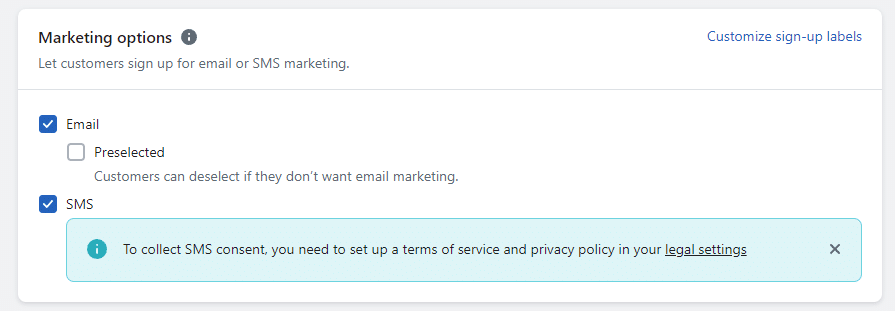
This will add a “Text me with news and offers” option to your checkout page…
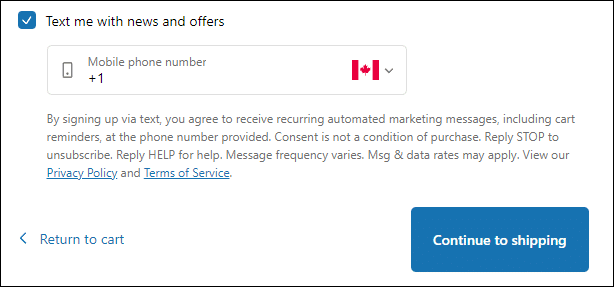
People who tick this box and complete the checkout process will be automatically added to your selected list in your BROADCASTsms account.
This means you can now send them SMS or MMS promotions and updates… which dramatically outperform the same promotions sent by email or social media!
6. Adding a Terms of Service and Privacy Policy.
As noted in the highlighted warning below, you must add both a Terms of Service and a Privacy Policy in your Shopify store in order to use SMS…
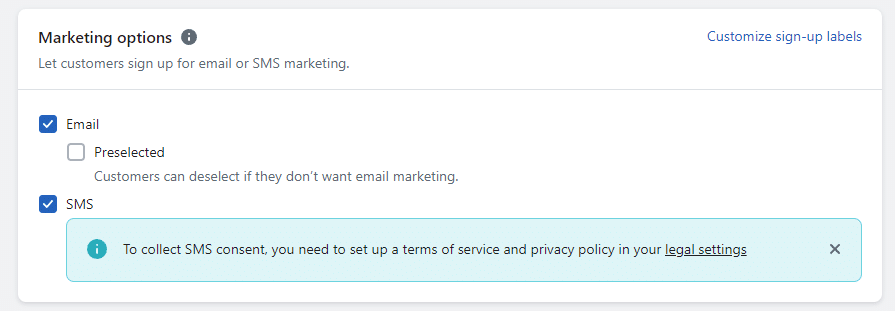
There’s a good chance you already have a Terms and Conditions and Privacy Policy in place. In this case, all you need to do is modify your current content by copying and pasting our templates to the end of your current documentation (you can find the links to the content directly below the video displayed a little further down this page).
If you do not have these policies in place, Shopify can generate them for you. More details on how to do so can be found in Shopify’s help documentation.
If you need help setting up or modifying your Terms and Privacy Policy, the video below walk you through the process.
Click here to access SMS Privacy Policy (you’ll copy and paste this into Shopify).
Click here to access SMS Terms & Conditions (you’ll copy and paste this into Shopify).
7. Help and Support
While connecting BROADCASTsms to your Shopify store is a relatively simple process, we realize messaging around with technology can be intimidating for some.
To that end, we’re happy to provide one-on-one help for those who need it, or even complete the process for you.
To get started, send us a support ticket through your BROADCASTsms account, or click here to send us an email.

